Q: Вобщем как можно вывести в консоль количество пакетов которые подлежат обновлению после apt-get update ???
Облазил все поисковики... ничего похожего не нашёл... :( Да и у самого идей нет как такое осуществить :( но очень надо :(
A:
Сам недавно столкнулся с точно такой же ситуацией, только наоборот -
дома трафик дорогой, а на работе unlim. ;) Погуглив, где-то на
ubuntuforums (к сожалению, не помню уже где), наткнулся на простое и
изящное (ИМХО) решение :
#!/bin/bash
apt-get upgrade -y --print-uris | cut -d"'" -s -f2 > ~/upgrade_package_names.txt
После чего получаю в домашнем каталоге файлик с URL`ами upgrade_package_names.txt
(c) 1, 2
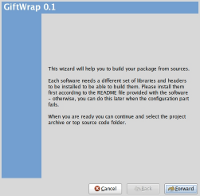
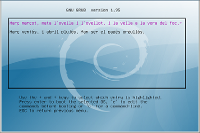 Today i destroyed my Grub2 via installing windows on my notebook which
i write blog posts.(I quit smoking , so i have to play some games : )
No rush). It may be hard to recover it since there are not much (i did
not find anything) howtos around the net about recovering Grub2.Here is
the step by step guide to recover it :
Today i destroyed my Grub2 via installing windows on my notebook which
i write blog posts.(I quit smoking , so i have to play some games : )
No rush). It may be hard to recover it since there are not much (i did
not find anything) howtos around the net about recovering Grub2.Here is
the step by step guide to recover it :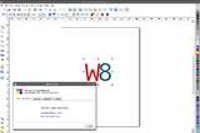 A few months ago I was telling you about
A few months ago I was telling you about